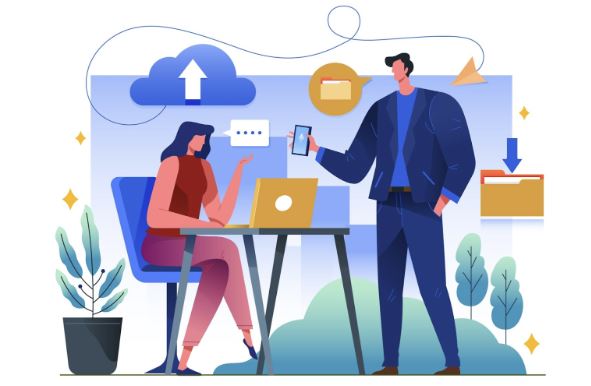In the age of social media and digital photography, mastering photo editing on your iPhone has become a valuable skill. With powerful built-in tools and a plethora of apps available, transforming your snapshots into stunning images has never been easier. Here are some proven tips to help you enhance your iPhone photography and take your editing skills to the next level.
Top Ways For Mastering Photo Editing on Your iPhone
1. Utilize the Built-In Editing Tools
Your iPhone comes equipped with a robust set of editing tools in the Photos app. These tools allow you to make basic adjustments to your photos with ease. Start by opening a photo in the Photos app and tapping "Edit." Here, you can adjust various parameters:
Exposure and Brightness: Increase or decrease the exposure to balance the light in your photo. Adjust the brightness to make your image more vibrant or moody.
Contrast: Enhancing contrast can make your photo pop by accentuating the difference between light and dark areas.
Saturation: Modify the saturation to make colors more vivid or to create a desaturated, vintage look.
Sharpness and Definition: Increase sharpness to highlight details and definition for a more pronounced texture.
Filters: Apply built-in filters for quick and effective stylistic changes.
2. Use Third-Party Apps for Advanced Editing
While the Photos app is great for basic adjustments, third-party apps provide more advanced editing capabilities. Here are some popular ones:
Watermarkly: Watermarkly presents a superb editing toolkit brimming with a diverse array of features, each meticulously crafted to ignite your creativity and elevate your artistic expression to new heights. Whether you're refining a simple snapshot or creating a visual masterpiece, Watermarkly equips you with the tools to transform your vision into reality, unleashing your full creative potential.
Snapseed: This free app offers powerful tools for precise edits, such as selective adjustment, healing, and brush tools. The "Selective" tool lets you enhance specific parts of your photo without affecting the entire image.
VSCO: Known for its excellent filters, VSCO also provides a range of editing tools that can fine-tune your photos. The app's library of presets can give your images a unique and professional look.
Adobe Lightroom: The mobile version of this professional-grade software provides advanced editing features like curves, selective edits, and powerful presets. It's perfect for those who want to explore photo editing more deeply.
3. Master the Art of Composition
Editing can enhance a photo, but a well-composed shot will always stand out. Here are some tips to improve your photo composition:
Rule of Thirds: Use the grid feature on your iPhone camera to place essential elements along the grid lines or at their intersections. This creates a more balanced and visually appealing composition.
Leading Lines: Use natural lines to guide the viewer's eye toward the main subject of your photo.
Symmetry and Patterns: Symmetrical scenes or repetitive patterns can create a striking visual impact.
Framing: Use elements within the scene to frame your subject, adding depth and focus to your image.
4. Pay Attention to Lighting
Lighting is a crucial aspect of photography. Here are some tips to manage lighting effectively:
Golden Hour: The period shortly after sunrise and before sunset offers soft, warm light that enhances your photos.
Avoid Harsh Noon Light: Midday light can be harsh and create unflattering shadows. If you must shoot at this time, look for shaded areas or use a reflector.
Artificial Light: Use artificial light sources creatively. Experiment with different light positions to create interesting effects.
5. Use Portrait Mode and Adjust Depth Control
The iPhone's Portrait mode allows for the creation of beautiful photos with a shallow depth of field. Here's how to make the most of it:
Depth Control: After taking a photo in Portrait mode, you can adjust the depth of field in the Photos app. Tap "Edit," then tap the f-stop button to change the intensity of the background blur (bokeh) or even change the background to better highlight your subject.
Lighting Effects: Experiment with different lighting effects in Portrait mode to see how they change the mood of your photo.
6. Leverage Live Photos
Live Photos capture a few seconds of motion and sound. They offer unique editing opportunities:
Choose a Key Photo: Swipe through the frames and select the best one as the key photo.
Add Effects: Apply effects like Loop, Bounce, or Long Exposure to create dynamic images.
7. Fine-Tune with Presets
Presets can speed up your editing process and ensure consistency across multiple photos. Many apps, like Lightroom and VSCO, offer preset options:
Create Custom Presets: Develop your own presets for a signature look that you can easily apply to any photo.
Purchase Professional Presets: Explore preset packs from professional photographers to achieve high-quality edits.
8. Backup and Organize Your Photos
Effective photo management ensures your edits are not lost:
iCloud: Enable iCloud Photo Library to back up your photos and edits automatically.
Third-Party Storage: Use services like Google Photos or Dropbox for additional backups.
Organize Albums: Create albums and folders to keep your edited photos organized and easily accessible.
Conclusion
Mastering photo editing on your iPhone involves a combination of using built-in tools, exploring advanced apps, understanding composition, and leveraging lighting. With these tips, you can elevate your photography and create images that stand out. Happy editing!


.jpg)