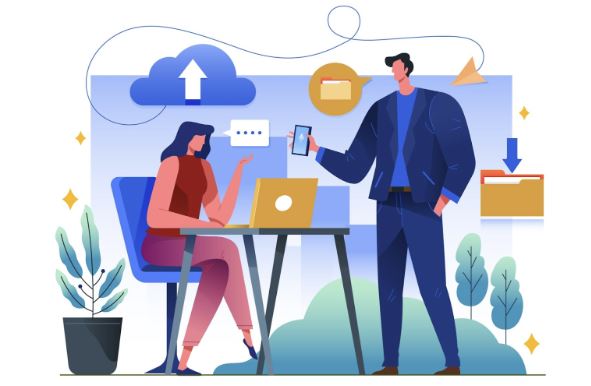You know how you can tap on the unsaved number of a person on WhatsApp and see the username they’ve chosen for themselves? Your friends could have been a little clever with this by naming themselves “Big Bug” or “Why are you looking here?”
There are a number of different ways in which you can make your own profile name a little unique and different. Imagine making it invisible. That would be fun right? Everyone knows you have to put something in that field, so it would be a nice way to mess around with your friends.
So, in this post, let’s take a look at how you can make your profile name on WhatsApp invisible.
What Exactly is Invisible Text?
But before we get to that, let’s look at what invisible text is and how it works.
Invisible text is basically text that is written using the blank Unicode character. Yep, there is actually a proper Unicode character that serves the pure purpose of simply being blank. Its code is U+2800 and you can find more information about it by clicking on this link.
Now, there is a lot of difference between just a simple space ( ) and a blank Unicode character (⠀). Although you probably can’t spot it or anything, the first set of parenthesis has a space between them, whereas the second one contains a blank character.
The blank character is recognized by normal input boxes to be valid text. If you have to, for example, send a blank message on WhatsApp, you can’t do it just by pressing space a couple of times and then tapping on the “Send” button. That is because the simple space is not recognized by WhatsApp to be a valid space filler.
How Can You Create a Blank Text for Your WhatsApp Profile?
If you want to create some blank text for your WhatsApp profile name, you can simply use an invisible text generator.
The process is somewhat simple, but here are the steps that you can follow to generate invisible text and then use it for your WhatsApp profile.
1. First of all, you need to look for an invisible text generator on the internet. You can simply search the query on the search engine of your choice, and you will find a range of different options to choose from.
2. Then, once you choose a tool, the next thing that you have to do is generate the invisible text and then copy it to your clipboard
3. After copying the blank text, open WhatsApp and go to settings
4. Enter the blank text in the space provided for the profile name
And that’s about it.
Some More Ideas to Make Your WA Profile Name Unique
Making your name invisible can be a good idea to make your WA profile a little different from the rest. But, other than invisible characters, there are a lot of other things that you can do. Before wrapping this post up, let’s look at some of those:
1. You can use an online fancy text generator to create aesthetically styled text for your WA name. These text generators use different emojis, font styles, shapes, and symbols to give attractive outputs, which kind of look like this:
🆃🅷🅸🆂🅸🆂 🅰🅽 🅴🆇🅰🅼🅿🅻🅴
ȶɦɨֆ ɨֆ ǟռ ɛӼǟʍքʟɛ
2. You can also try using strikethrough text or upside-down text to give your profile name a different touch. This is what they both look like, respectively.
This is an example
ʇɥᴉs ᴉs ɐu ǝxɐɯdlǝ
3. You can also try using Unicode symbols in the profile name to make it look a little…snazzy.
ÐÌThis{{is {{an {{exampleÐÌ
Conclusion
So, that is how you can make your profile name invisible on WhatsApp. The process is simple enough, and you can get a nice and unique touch to your profile name.
Of course, there are other stuff that you can do as well. At the ending parts of this post, that is what we’ve discussed.


.jpg)